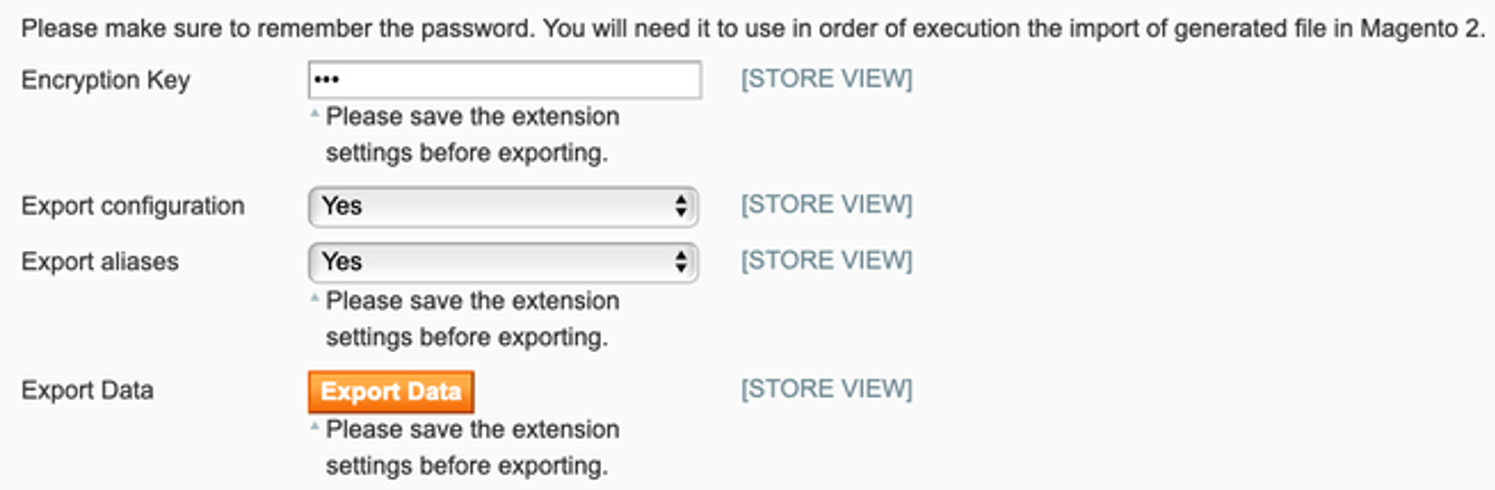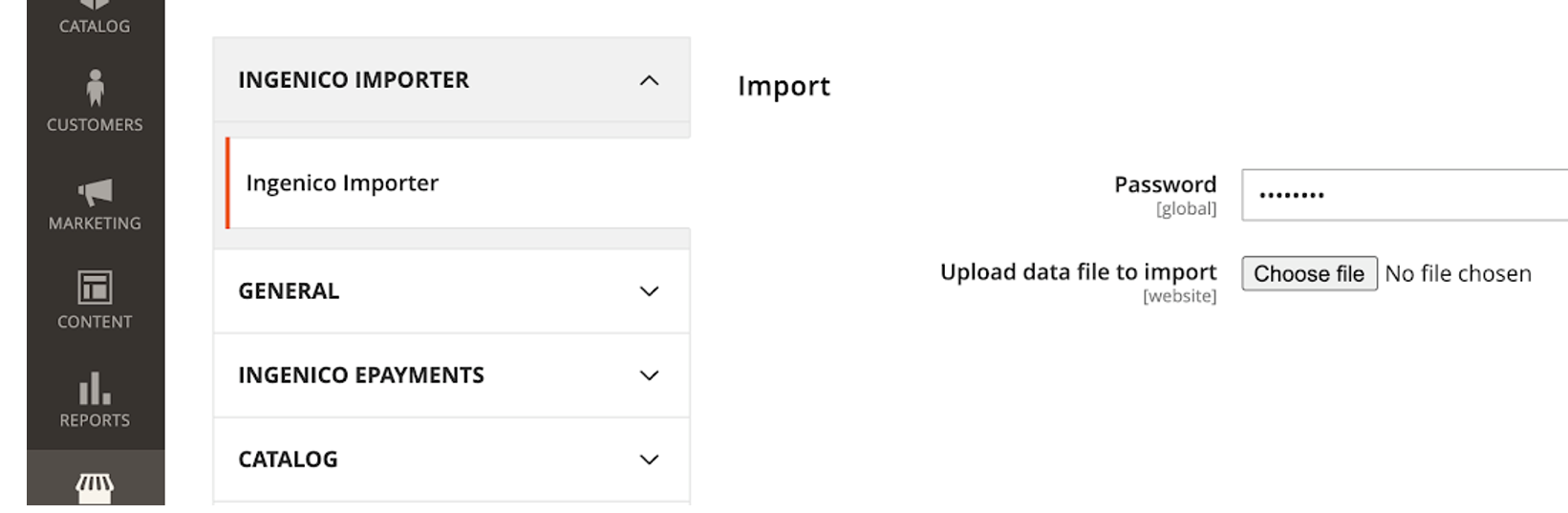Magento Migration M1 to M2
1. Introduction
With Magento 2 now available, Magento 1 has reached its end of life. If you are still working with the version 1, you need to switch to the version 2 to remain PCI-compliant and to benefit from new Magento developments.
Switching to the new version means moving your settings (Configurations, SHA passphrases, payment method settings and so on) and tokens from one version to the other.
Thanks to our guide you will do it with ease!
2. Choose your migration way
First of all, make sure that you have installed and configured Magento 2.
Once done, you can perform the migration in two ways:
-
Via the Magento admin panel: Use two tailor-made programs (“Ingenico M1 Explorer plugin” and “Ingenico M2 Importer plugin”) with the familiar Magento user interface. These programs use two simple buttons to import/export your settings or/and tokens. You can migrate the settings / tokens separately or in one go.
- Via the CLI (command-line interface): Run a few php-commands to export / import your settings / tokens using the Explorer / Importer plugins described in 1). We recommend using this way if your need to migration more than 100.00 tokens and/or if you use a solution (ie. Cloudflare) that limit the web request time to 30 seconds.
3. Use Magento admin panel
Export your settings / tokens from your old Magento version:
- Download our Ingenico M1 Explorer plugin and install it
- Login to your Magento 1 admin panel. Go to Sales > Payment Services > Ingenico ePayments (Ogone) Data Export. Set the passphrase value in “Encryption key”. Remember this value, as you will need it when exporting the data
- Click on “Export data”. A file will be downloaded and used for the import in the second step
Import the data from the file you downloaded:
- Download our Ingenico M2 Importer plugin and install it
- Login to your Magento 2 admin panel. Go to Stores > Ingenico Importer > Ingenico Importer. Enter the passphrase you defined in the first step in “Password”. Click on “Choose file” to select the file you exported in the first step. Click on “Import”.
- The module processes the file. Once done, the message “Data successfully imported!” appears
- Go to Stores > General > Connection / Settings to doublecheck that all your settings have been migrated correctly
Should you need further technical assistance to complete your migration, you can contact our certified contact our provider Limegrow. Please be aware that a charge may be exposed, as this is not supported by Worldline.
4. Use CLI
Make sure that you have SSH access to use commands and that the Exporter/importer plugins are installed.
Export your settings / tokens from your old Magento version:
- Download our Ingenico M1 Explorer plugin and install it
- Go to your command line and change to Magento 1 root directory
- Enter this command to get help from export tool
php shell/ingenico_export.phpThe result will be
Usage: php -f ingenico_export.php --password <password> --file <filename> --file <filename> Export data into <filename> --password <password> Password used to encrypt the exported file
Import the data from the file you downloaded. We use the placeholder “dump.data” in the following step
- Download our Ingenico M2 Importer plugin and install it
- Run the export
php shell/ingenico_export.php --file ./dump.data --password password123The result will be
Exporting... Encryption... Writing... - Move dump.data to the server where you have installed Magento 2
- Change the the directory to the Magento 2 root
- Enter this command to get help from export tool
tool php bin/magento help ingenico:importThe result will be
Description:Imports data into database.
Usage:
ingenico:import [options]Options
--file=FILE File
--password=PASSWORD Password
-h, --help Display this help message
-q, --quiet Do not output any message
-V, --version Display this application version
--ansi Force ANSI output
--no-ansi Disable ANSI output
-n, --no-interaction Do not ask any interactive question
-v|vv|vvv, --verbose Increase the verbosity of messages: 1 for normal output, 2 for more verbose output and 3 for debug - Run the import
php bin/magento ingenico:import --file=./dump.data --password=password123The result will be
Loading the file...
Decrypting...
Initialize import
Stores configuration: array (
0 =>
array (
'id' => '0',
'code' => 'admin',
'is_active' => '1',
),
1 =>
array (
'id' => '1',
'code' => 'default',
'is_active' => '1',
),
2 =>
array (
'id' => '2',
'code' => 'test_store',
'is_active' => '1',
),
)
Importing configuration...
Importing aliases...
0/5 [>---------------------------] 0%
Alias 0000000010295785 already exists
Alias 0000000010302132 already exists
Alias 0000000010310043 already exists
Alias 0000000010332331 already exists
Alias 0000000010342993 already exists
5/5 [============================] 100% Data successfully imported!
Should you need further technical assistance to complete your migration, we advise you to contact our certified provider Limegrow. Please be aware that a charge may be exposed, as this is not supported by Worldline.