Paylib
1. Introduction
Paylib is a French e-wallet that contains cards supported by Carte Bancaire in France.
A customer can pay with Paylib in two ways:
- via the Paylib mobile app
- via an SMS code
As no card details are required, the customer does not need to have his card at hand or have to pass sensitive card details.
Paylib is supported by the following acquiring banks in France:
- BNP Paribas
- Société Générale
- La Banque Postale
Paylib via Worldline must be used with our Hosted Payment Page hosted payment page solution. Only minimal integration is required.
2. Activation and configuration
In order to add Paylib, you need to have at least one credit or debit card (supported by Carte Bancaire in France) activated in your Worldline account. The acquirer of this card needs to be one of the acquirers supported by Paylib at Worldline.
Once you've added the payment method accordingly, you can request the enrollment of the payment method. The enrollment request will be sent to our Customer Care department team, which will complete the rest of the activation.
In our test environment the activation process is similar, with the exception that a sandbox environment of Paylib is used and there's no acquirer connection.
3. Integration with Hosted Payment Page
If you let your customers choose their preferred payment method directly on our e-commerce hosted payment page (as opposed to a selection page of your own), no further integration is required; the payment method (once activated) will be visible on the payment page.
In the event you've created a payment method selection page of your own, by which your customers are redirected from your page directly to the payment page with the payment method preselected, you're making use of the PM and BRAND parameters.
To call the Paylib payment page directly, the following PM and BRAND values must be used:
| Parameter | Value |
|---|---|
| PM | Paylib |
| BRAND | Paylib |
The same values are returned in the redirection and post-sale feedback.
4. Testing
Once you've activated Paylib in your test account, you can perform tests between the Worldline and the Paylib platform.
Testing Paylib however is focussed mainly on testing the various possibilities on the Paylib platform. As there's no connection with any acquirer, it's not possible to make any authorisations or captures; A transaction will always be refused.
Below are all the tests that are possible with Paylib, using login en password:
| Login | Password | Description |
|---|---|---|
| sb.visa.ok@paylib.fr | P@ssword1! | Successful authentication and VISA card details available. |
| sb.mc.ok@paylib.fr | P@ssword1! | Successful authentication and MasterCard card details available. |
| sb.multi.ok@paylib.fr | P@ssword1! | Successful authentication and choice of cards: 1 VISA and 1 MasterCard. |
| sb.multi.ok.sms@paylib.fr | P@ssword1! | Successful authentication and choice of cards: 1 VISA and 1 MasterCard. Hard authentication required: OTP SMS (One-Time password). SMS not available in TEST, ‘123456’ to be used. |
| sb.ko@paylib.fr | P@ssword1! | Refused authentication. |
| sb.multi.ok.nocard@paylib.fr | P@ssword1! | Successful authentication and no cards available. |
| sb.multi.ok.te@paylib.fr | P@ssword1! | Successful authentication and choice of cards: 1 VISA and 1 MasterCard, but will result in a technical error. |
| sb.multi.ok.badtoken@paylib.fr | P@ssword1! | Successful authentication, but invalid token when getting card details. |
5. Reporting
5.1 Online
As Paylib only acts as a container for the actual cards, at the beginning of a transaction the payment method will be “Paylib” but later change to "Visa", "Mastercard", etc., once the card data is collected. Nevertheless, a "Wallet" field is also available and will contain the “Paylib” value.
Via "View transactions" in your Worldline account, your Paylib transactions would look like this (click image to enlarge):

Note that the transaction in status 0, in which case no card details have been collected, still shows "Paylib" as the payment method, whereas for the declined transaction a Visa card was used. For both transactions the Wallet column shows "Paylib".
5.2 Download
In the files that you download via "View transactions" and/or "Financial history", the "METHOD" and "BRAND" columns show the values of the payment method that the customer used. In case of Paylib, these values will be no different than those of normal credit card transactions.
Therefore, in order to distinguish which credit card transactions were actually initiated with Paylib, you can add an extra field/column to your reports: "TO_WALLET". To have this field added, go to "Operations" > "Electronic reporting" and under the "Dynamic" structure" add the "[TO_WALLET]" field to the "Optional fields":
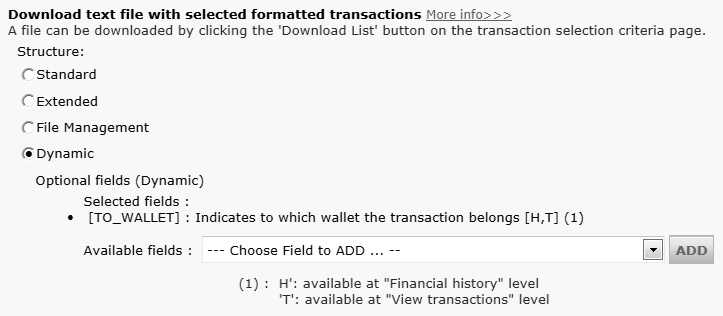
6. Transaction maintenance
Paylib is only applied as such in the beginning of a transaction. Once the card details have been processed, the payment method changes to the card brand used (e.g. Visa or MasterCard). As from that point, Paylib will only be used as the wallet indicator.
Consequently, all usual maintenance operations for credit cards also apply here.
FAQs
The time to activate a payment method depends on the following factors:
- It generally takes the acquirer or bank about a week to complete your affiliation. If you already have an affiliation, the activation takes a few days.
- Some payment methods require additional checks before they can be activated, e.g. in case of 3-D Secure, which is requested directly at VISA or MasterCard (and not at the acquirer).
With Worldline Collect, you can activate several payment methods in one go.
An acquirer is a financial institution that processes payments from certain credit and debit cards. The acquirer is responsible for the financial part of transaction processing and Worldline is responsible for the technical part. In other words, without an acquirer the money will not be transferred to your bank account.
For every online payment method you want to add, you need an acceptance contract with an acquirer. If you’d like advice on which acquirer would be best suited for you and your region, please contact us. If you know which acquirer you want to work with, you can simply select them from the drown down list when adding a payment method in your account.
But why not let us take care of it for you? Full Service allows you to activate many local payment methods, all at once and in several different countries – with one single contract. If you trade internationally, it could be the ideal way to accept payments from all across Europe. It saves you time-consuming administration and because you can offer more payment methods, it can also increase your revenues.
Find out more about Full Service here and by contacting us and asking for contract information.